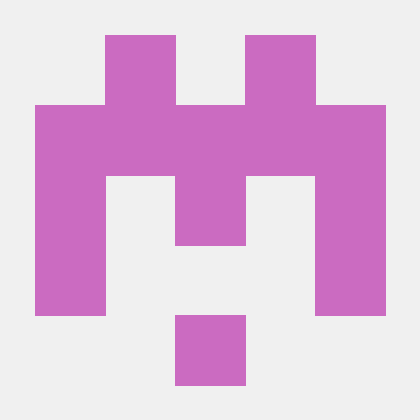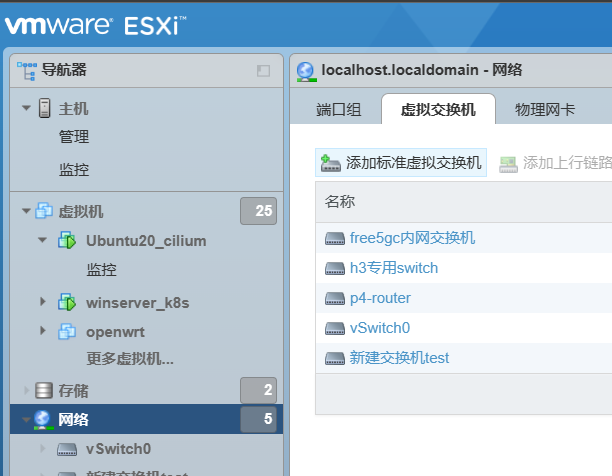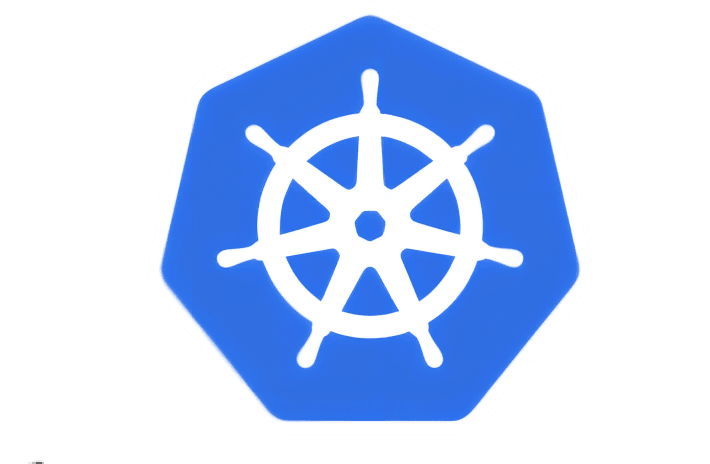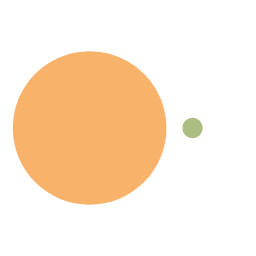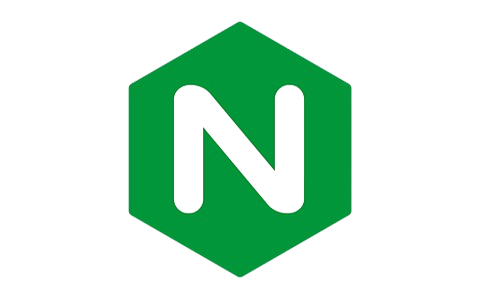CM311-1a 魔百盒安装 armbian-linux 系统过程记录
硬件和软件准备
所需硬件如下
- CM311-1a 盒子及电源
- USB 数据线
- RJ45 网线
- 带 WIFI 的 windows 笔记本电脑
- U 盘
软件如下 (获取链接见文章末)
- Rufus
- Nmap
- USB-burning-tool
- 开心电视助手
- Android 镜像
- Armbian 镜像
首先,利用 Rufus 制作 Armbian 的启动 U 盘 (不细说了,自行百度或者看文末的 b 站视频)
然后,利用 usb-burning-tool 给盒子刷入带 root 的系统 (需要开盒短接 4R32 针脚以欺骗 HDMI)
此时盒子已经是安卓系统了
最后,重新启动盒子。开始下一步
刷机
windows 开启网络共享,用自己的网络 (wifi), , 开启以太网连接共享
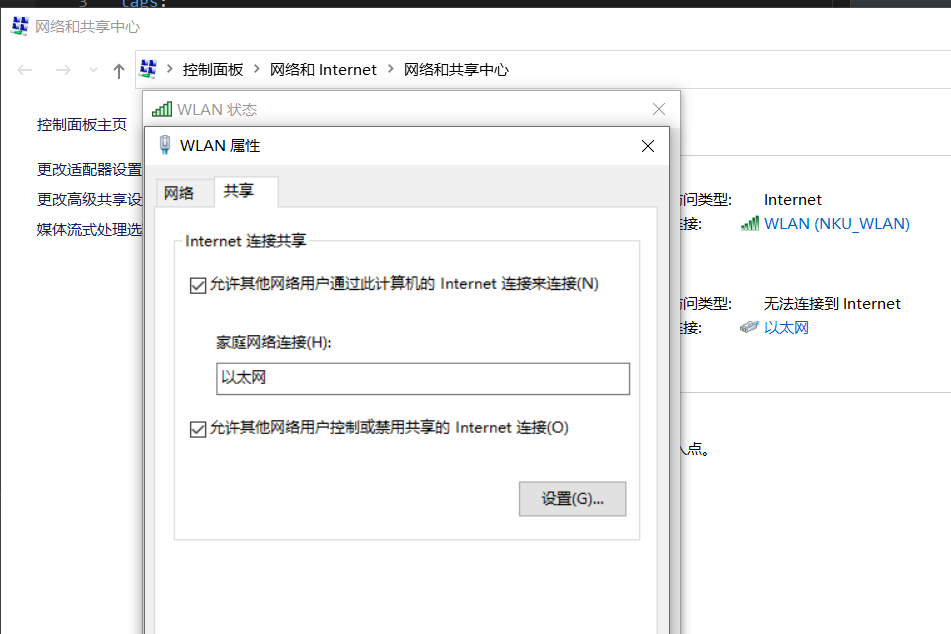
启动盒子之后,arp 命令查看新增的 IP 地址,可能就是盒子的 IP
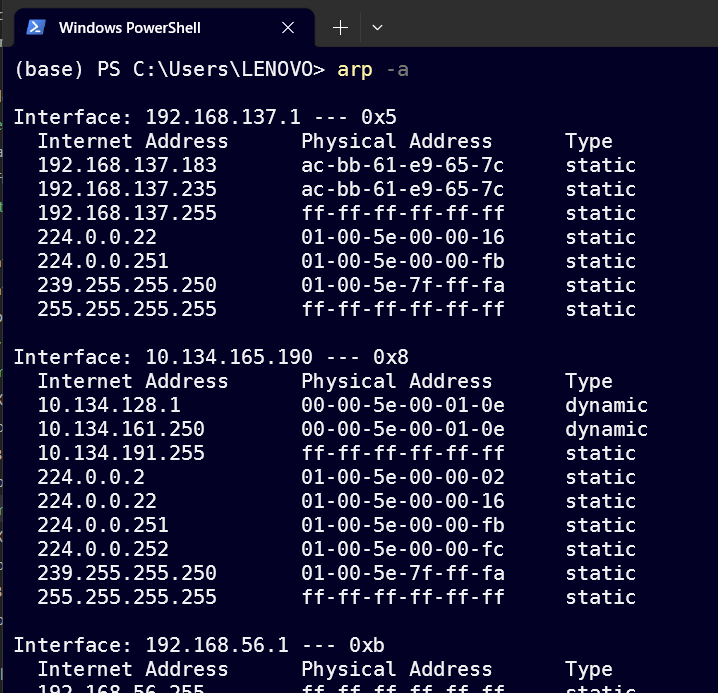
上面的懒得一个个试,用 nmap 扫描即可
nmap -sn IP/MASK
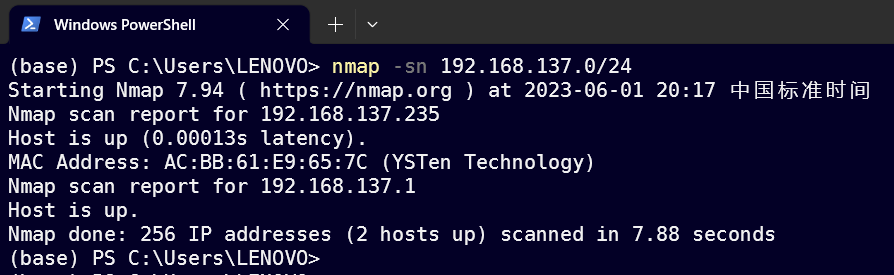
使用开心电视助手,连接安卓系统
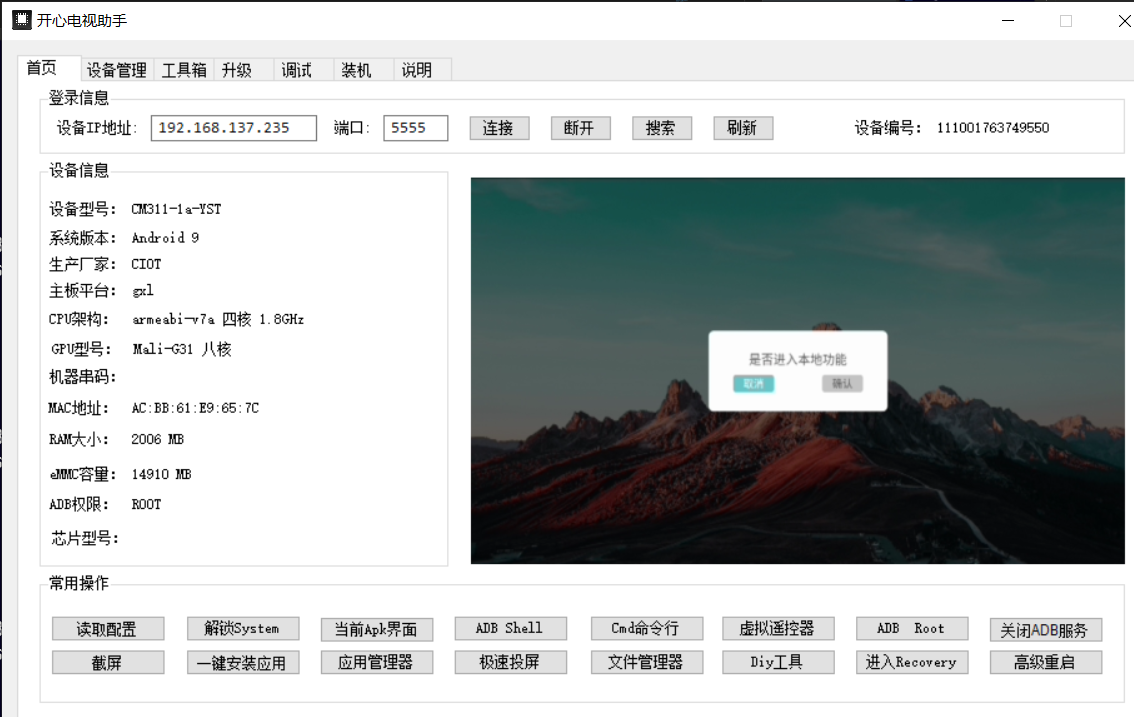
调试选项,从 U 盘启动
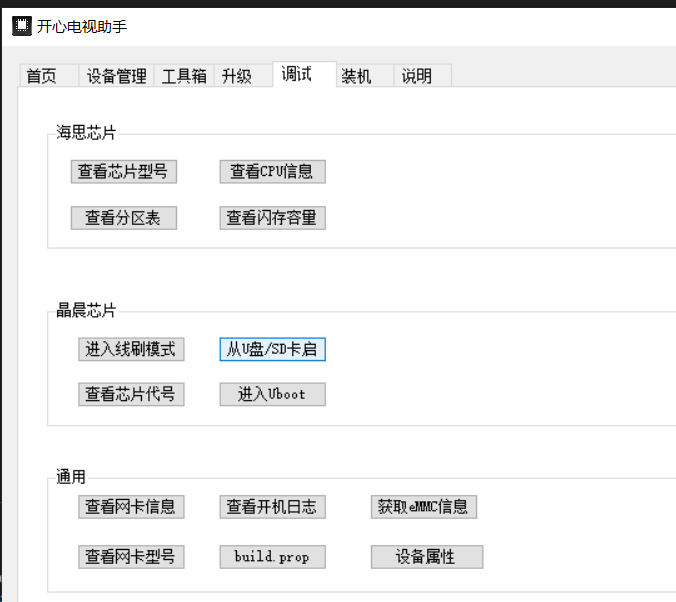
这时候重点来了 (参考 B 站,见文末)
启动之后 ssh 连接盒子 (密码 1234), 然后盒子关机,重新刷入 armbian 的 U 盘
- 关闭盒子的电源,拔下 U 盘。
- 重新将 armbian 刷入 U 盘;
- 将 U 盘插入盒子,开启电源,系统会自动从 U 盘引导 armbian
进入 ssh 终端 (可能会很慢,多等), 设置 root
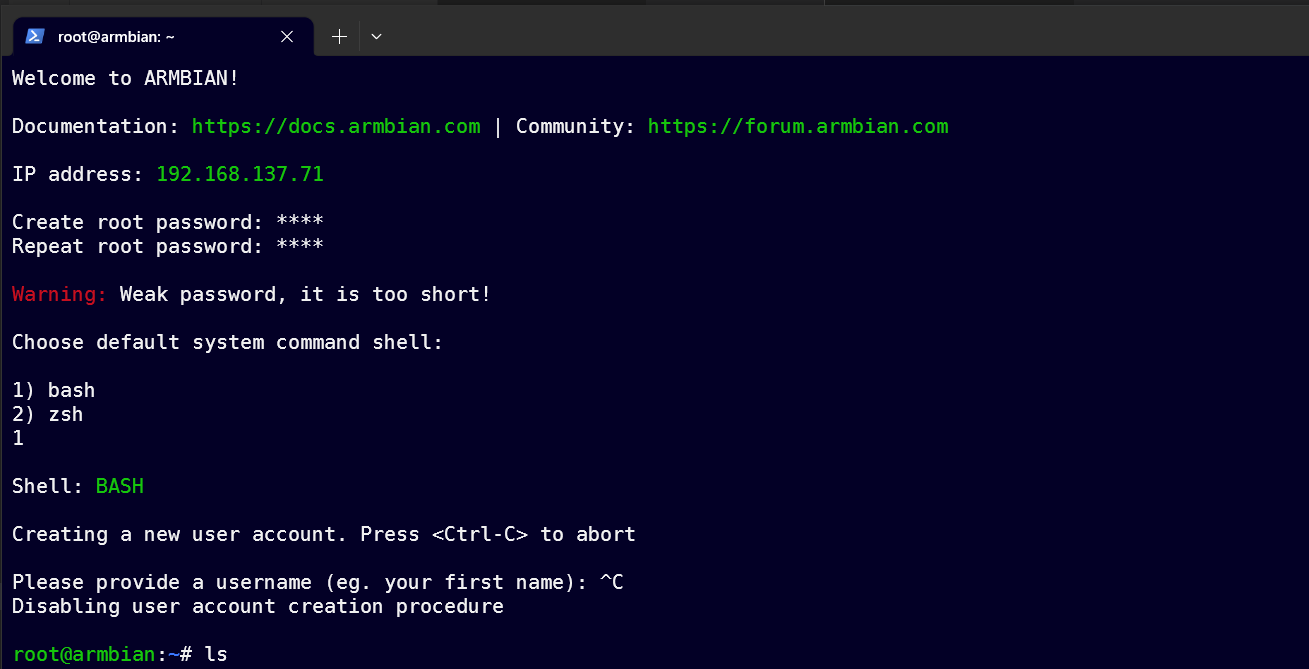
执行 armbian-install 安装到 emmc, 选择我的型号 305
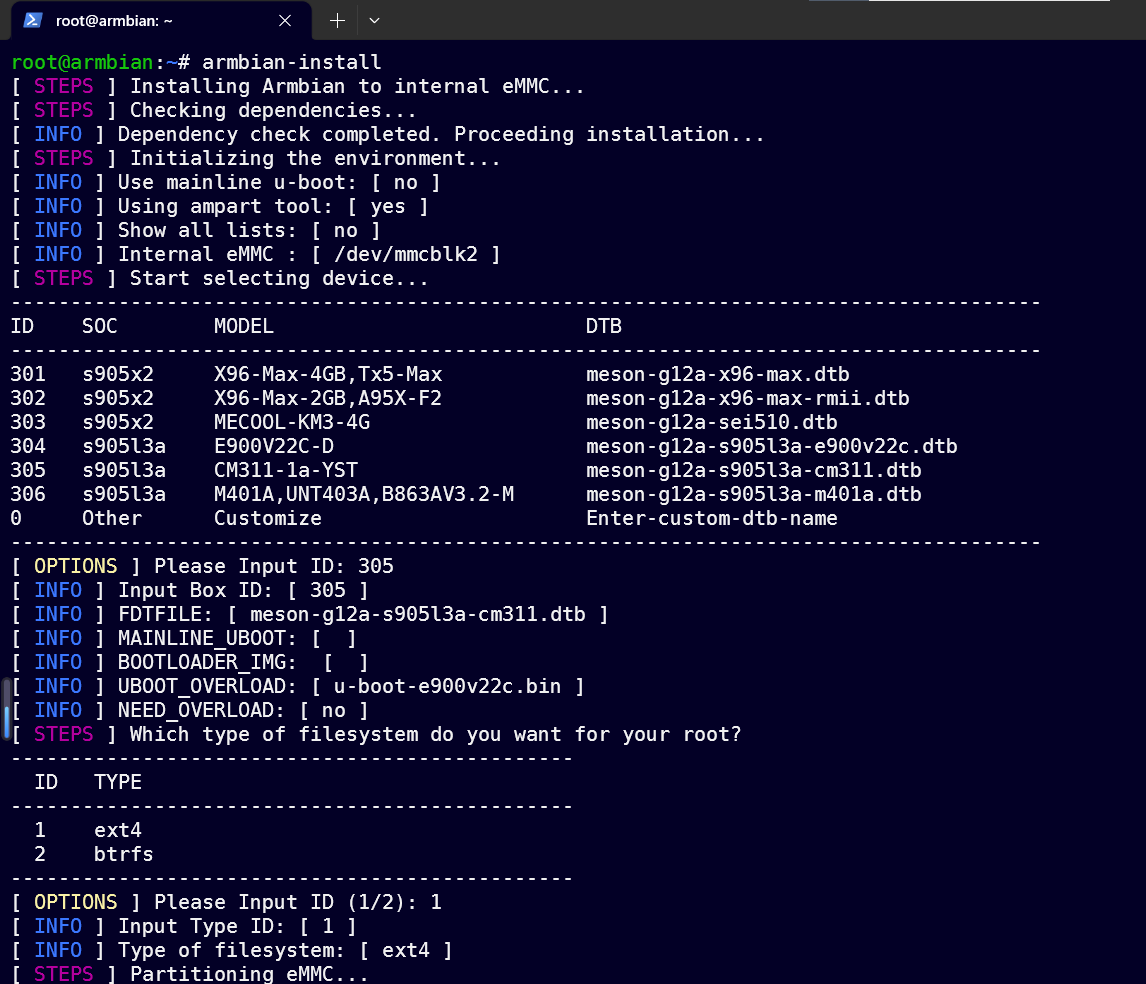
根据提示重启,重新 ssh. 可能会出现如下问题
1 | @@@@@@@@@@@@@@@@@@@@@@@@@@@@@@@@@@@@@@@@@@@@@@@@@@@@@@@@@@@ |
执行如下即可
1 | ssh-keygen -R xxx.xxx.xxx.xxx |
ok
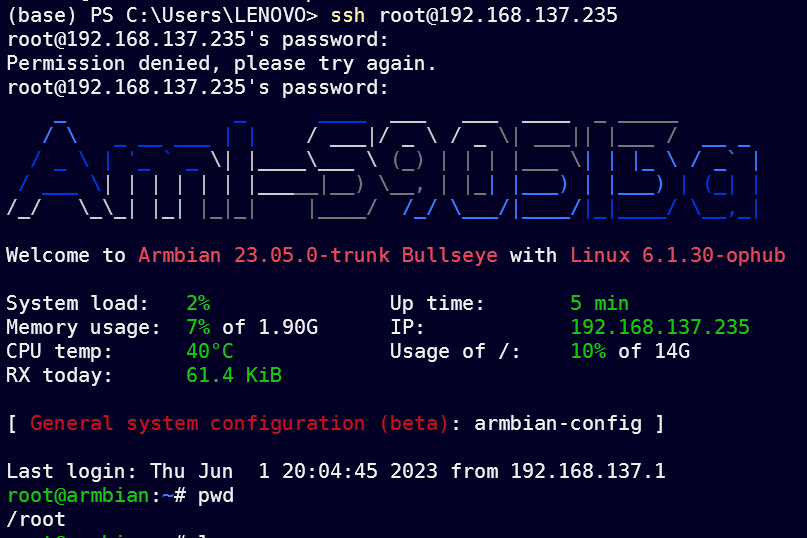
一些设置
如果上面没有重新刷入 armbian, 会出现 sudo 失效的问题 (治标)
1 | chown root:root /mnt -R |
设置主源
1 | nano /etc/apt/sources.list |
写入如下
1 | # 默认注释了源码镜像以提高 apt update 速度,如有需要可自行取消注释 |
nano 用法:改完之后 ctrl+o, enter 保存。然后 ctrl+x, y, enter
设置副源
1 | sudo sed -i.bak 's#http://apt.armbian.com#https://mirrors.tuna.tsinghua.edu.cn/armbian#g' /etc/apt/sources.list.d/armbian.list |
然后
1 | apt update |
设置固定 IP, 方便 ssh
1 | vim /etc/network/interfaces |
我的是 192.168.137.0 网段,所以如下
1 | auto eth0 |
1 | systemctl restart networking.service |
然后连接就断开了 (ip 改变了), 重新 ssh 即可
以后就可以带个网线和电源,就能连终端了
也可以通过 USB 串口通信,但是好像需要焊接端口,不会…
此外,还可以设置一下终端颜色,因为默认 root 是黑白的
参考其他用户,更改 root 的 ~/.bashrc 里的代码即可
然后
1 | source .bashrc |
可能还需要更改 /etc/profile 的内容
加入
1 | export TERM=xterm-256color |
即可
参考资料
刷机教程: https://www.bilibili.com/video/BV16d4y1x7Df
bug 解决: https://www.bilibili.com/read/cv23719863/
配置参考:
https://mirrors.tuna.tsinghua.edu.cn/help/debian/
工具下载
启动盘工具 rufus: https://rufus.ie/zh/
系统镜像 armbian: https://github.com/ophub/amlogic-s9xxx-armbian
局域网扫描 nmap: https://nmap.rog
其他的工具,如开心电视盒子 / 安卓盒子镜像 / USB 烧录工具 (来自参考资料中的 B 站视频): https://pan.baidu.com/s/1A39GLNYHWkrQS9SaJUWXWg?pwd=ubx0